The TI-89 series of calculators is packed with features that, unfortunately, are lacking in the TI-83+ and TI-84+. This tutorial will show you how to install and use three applications to add 3D graphing, symbolic differentiation, simplifying equations, and pretty-print to your TI-83+ or TI-84+.
3D Graphing
To enable 3D graphing you must first download Graph³, which is available here, and upload it to your calculator.
Press to go to the Applications menu and select Graph3 from the list. Press to confirm.
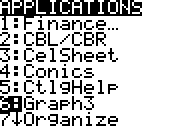
The application will start and automatically install. Press any key to continue.
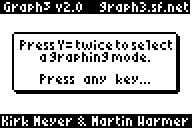
You can now press to get to the Graph³ menu. Select option 3:3D, and press .
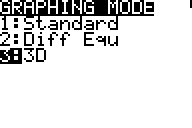
You will then be taken to the Z= screen where you can enter the equation of your graph.
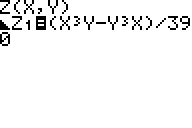
The equation by default is a function of X and Y. You can change the graphing settings by pressing , but for now just push to display the 3D graph.
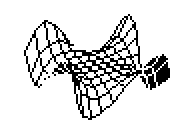
From here you cause use the arrow buttons to rotate the graph, press to toggle shading vs. wireframe view, and press to view points on the graph with your cursor. Press 2nd to exit. To uninstall, run the Graph3 application again. Usually a reinstall fixes any errors.
Symbolic Math
To enable basic symbolic math capabilities, download Symbolic, which is available here, and upload it to your calculator.
Press to go to the Applications menu and select Symbolic from the list. Press to confirm.
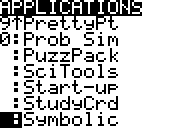
Press to install, and then exit the application.
From the home screen, the Symbolic menu can be accessed by pressing . The first page contains expanded trigonometric functions.
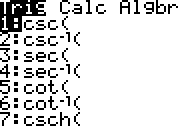
Press to access the calculus menu. There are two functions here, derivative and arc length. The syntax for derivative is d(“function”,”variable”). The syntax for arc length is arclength(“function”,”variable”,start,end).
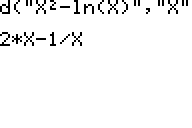
From the calculus screen, press again to get to the algebra screen. Press to select the “simp” function. This function simplifies fractions and simple algebraic expressions. The default argument is just a string.
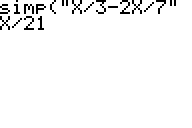

To uninstall the these functions, run the Symbolic application again and select “Uninstall.”
Pretty-Print Support
To add pretty-print support, download the PrettyPrint app here, and upload it to your calculator.
There are actually two ways to use this application, the first of which is to run it from the PrettyPt shell. To do this, press to go to the Applications menu and select PrettyPt from the list. Press to confirm.
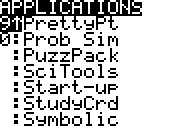
This brings up a main console where you can type in expressions and they will be rendered as you type. The application also supports basic cut-paste support.
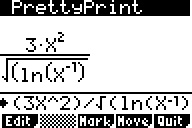
The second way to use PrettyPrint is to use its integration with Symbolic. Press to get to the Symbolic algebra menu. 6:pretty( is the bottom option on this list.
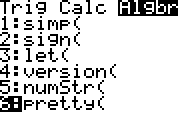
This function will process and print a string to your graph screen in pretty print format.
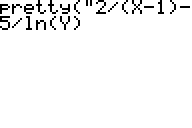
To use it enter your expression in quotes and press . Press to confirm.
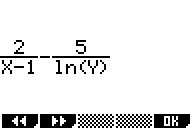
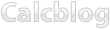
19 Responses to Three Applications to Turn Your TI-83+ or TI-84+ into a TI-89