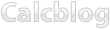1. Launch TI Connect on your computer. If you don’t have TI Connect installed, you can read our installation guide here.
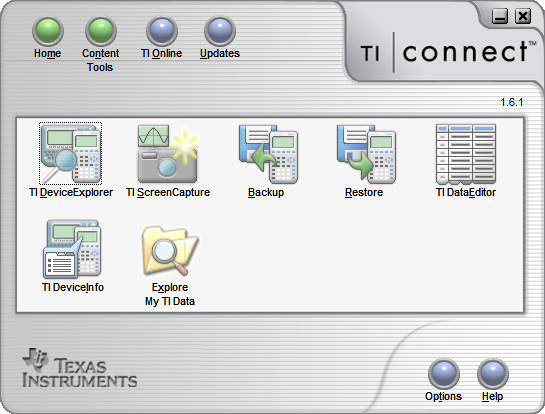
2. Once in TI Connect, click the Device Explorer icon.
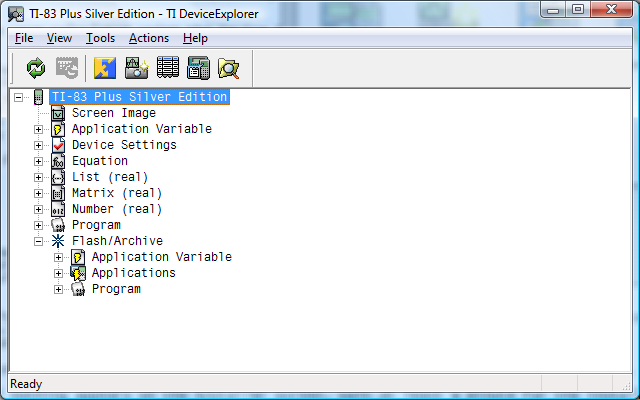
3. Find the application file on your computer you want to transfer to your calculator.
4. Drag the file into the Device Explorer window.
5. The file will then be sent to your calcuator.
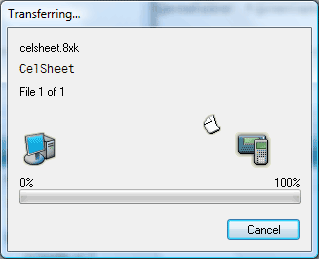
6. You are now ready to use the application on your calculator.
Calcblog Newswire
2014.01.05: Just posted a new tutorial on plotting parametric functions on the TI-83+ and TI-84+. Hope you find it useful! 2013.05.05: We posted a new video tutorial on using variables to perform calculations on your graphing calculator. Watch it! 2013.04.08: Check out our great new guide on learning the HP 50g and its RPN option. 2013.03.23: Just posted a quick guide to entering logarithms on your calculator.-
Recently Popular
- SAT Test Prep #1: Mean, Mode, and Median on the TI-83 Plus, TI-84 Plus, and TI-89
- Business and Finance Math #2: Calculating the Effective Annual Rate (EAR) on Your TI BA II Plus or HP 12c
- Calculating Derivatives on the TI-83 Plus, TI-84 Plus, TI-89, TI-92 Plus, and Voyage 200
- How to Enter Logarithms on Your Graphing Calculator
- How to Create a Simple Quadratic Formula Program on the TI-89 and Voyage 200
Calculators
- No categories
Categories
- No categories
Visit Our Sponsors