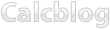1. Press 2nd and then to display the MEMORY menu.
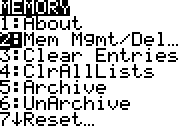
2. Select Mem Mgmt/Del.
3. Select Apps. (Note that if you want to delete other files, such as a program or variable, you can select the corresponding label at this point.)
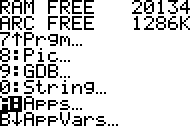
4. Use your calculator’s arrow buttons to navigate until the cursor is next to the application you wish to delete.
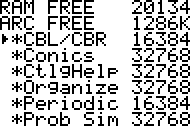
5. Press the button on your calculator.
6. When asked for confirmation, select “YES.”
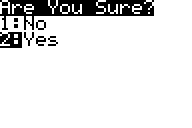
7. Press 2nd , (quit) to exit the menu. Your calculator may defragment, which means it is organizing your device’s free space. Wait for this to finish.
8. The application has been removed from your calculator. Note that you can also delete files from your calculator using the Device Explorer section of the TI Connect software.
Calcblog Newswire
2014.01.05: Just posted a new tutorial on plotting parametric functions on the TI-83+ and TI-84+. Hope you find it useful! 2013.05.05: We posted a new video tutorial on using variables to perform calculations on your graphing calculator. Watch it! 2013.04.08: Check out our great new guide on learning the HP 50g and its RPN option. 2013.03.23: Just posted a quick guide to entering logarithms on your calculator.-
Recently Popular
- SAT Test Prep #1: Mean, Mode, and Median on the TI-83 Plus, TI-84 Plus, and TI-89
- Calculating Derivatives on the TI-83 Plus, TI-84 Plus, TI-89, TI-92 Plus, and Voyage 200
- Hypothesis Testing using the Z-Test on the TI-83 Plus, TI-84 Plus, TI-89, and Voyage 200
- Business and Finance Math #2: Calculating the Effective Annual Rate (EAR) on Your TI BA II Plus or HP 12c
- How to Enter Logarithms on Your Graphing Calculator
Calculators
- No categories
Categories
- No categories
Visit Our Sponsors